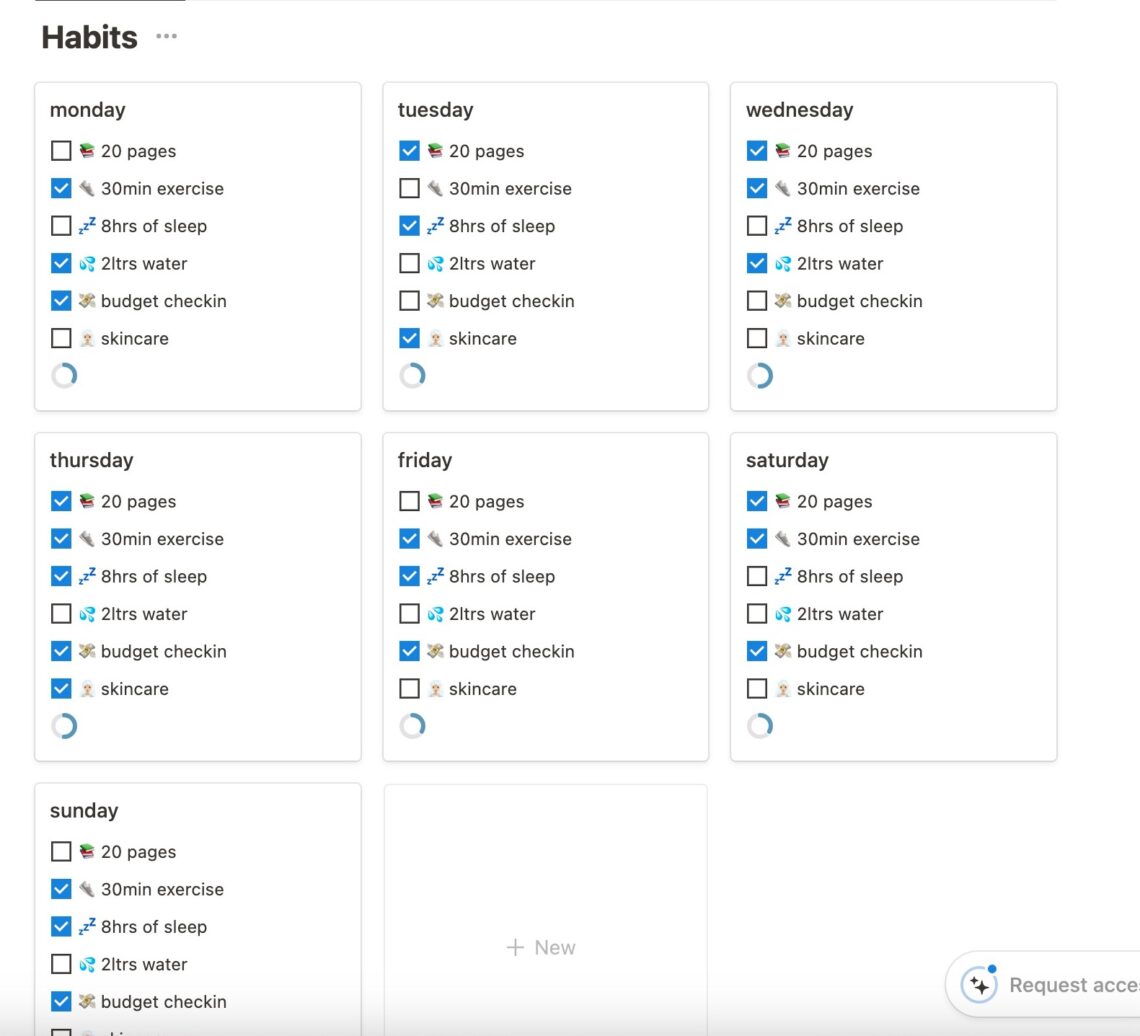
How To Create A Simple Habit Tracker On Notion
Keep reading to find out how to make your own habit tracker on Notion!
I first heard about the book Atomic Habits by James Clear back in 2021 but dismissed it as a boring self help guide I didn’t need to bother reading. Fast forward 3 years and I still haven’t read the book but I have been using some of it’s techniques for over a year and I have noticed a massive different. Both in my daily productivity and in how I felt day-to-day.
Having habits that I want to achieve each day gave even the laziest of days a purpose. A tick list for me to complete so every night when I went to bed I didn’t feel like I’d wasted the day.
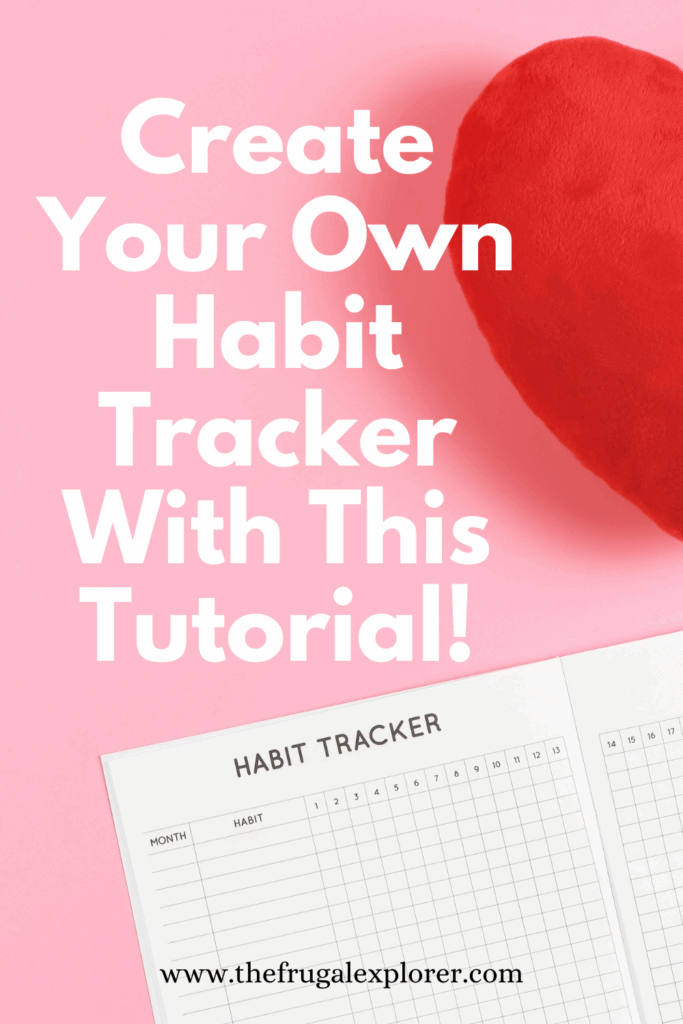
Related Content:
- 4 Ways To Incorporate Sinking Funds Into Your Budget
- 8 Ways To Stretch Your Travel Budget Further
- The Best Classic Budgets To Test Out
I really should read the book but I feel like I’ve read/heard enough about it that I kind of get the gist. I first decided to implement daily habits into my life at the start of 2023 as I was feeling very unproductive towards the end of 2022 and like each day sort of slipped through my fingers. But I’m not very good at keeping myself accountable so I needed some sort of tracker.
Enter Notion.
Since 2021, I have used Notion for absolutely everything – from making notes in lectures to the book I’m currently reading. I have a tab for the most random of things and absolutely love finding new features that I can implement into my day-to-day routine. So the first place I thought to look for a habit tracker was Notion.
I found one in their library of free templates that was super easy to customise and now I just duplicate the page at the start of the new month, update the habits I want to achieve and start tracking. It’s simple, easy to use & modify and pretty to look at – what more do you want!!
I’ve shared a few snapshots of my tracker system over on my instagram stories and every single time I do my DMs get an influx from people wanting to know what I use. Now I am by no means a notion expert AT ALL!! I will not be creating templates to sell anytime soon that’s for sure! But I can share the process I used to create my habit tracker which you can follow to make your own.
So here we go, an easy step-by-step guide on how to make your own simple habit tracker using Notion…
Step One: Get Notion
Obviously. If you don’t already have Notion you’ll need to get it in order to make this habit tracker. It is free to use – you can pay for a premium version but I wouldn’t bother. You can either get it as an app or use it on your browser. If you have a Mac, the app works really well!
Step Two: Create A Page
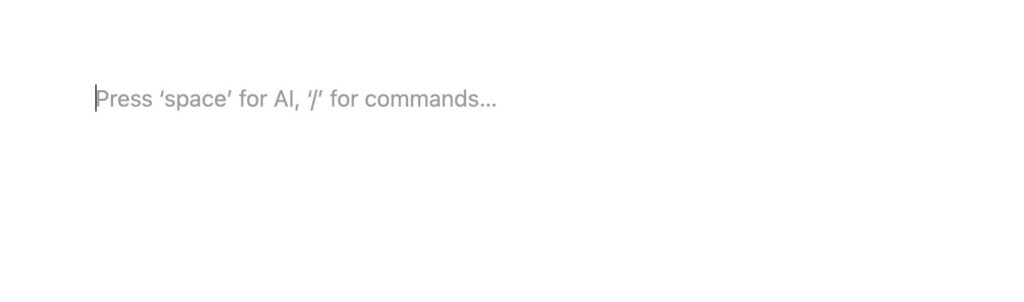
When you put your cursor to a blank space on Notion it will look like the above. You’ll want to type “/” to get the commands to pop up. And then click the “Page” option.
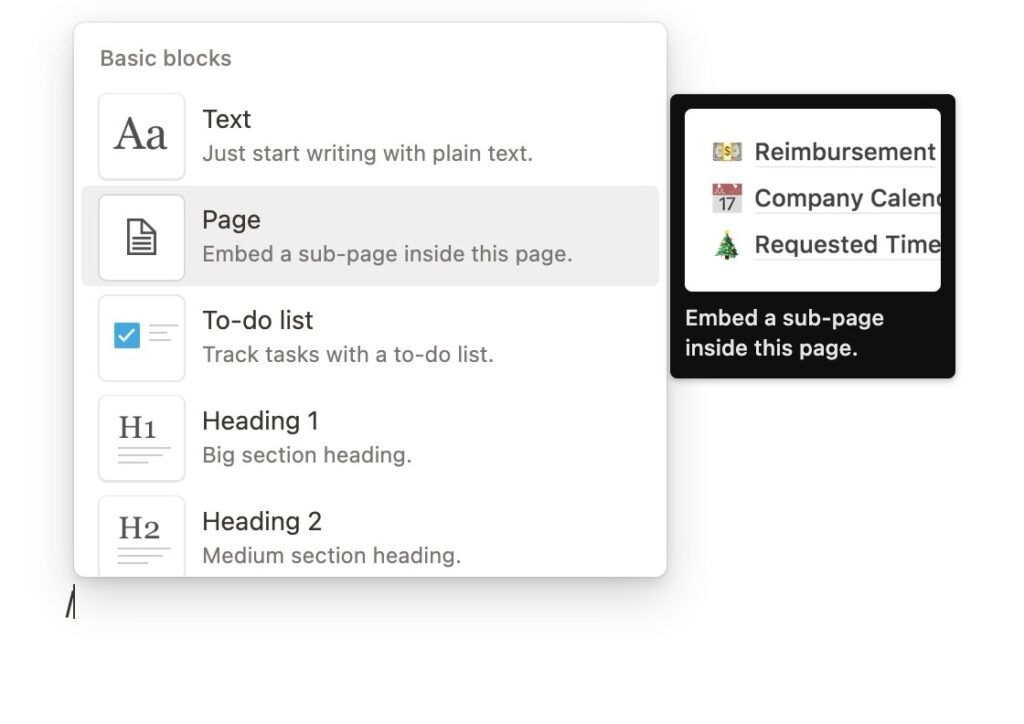
This will create a page that will look like the below…
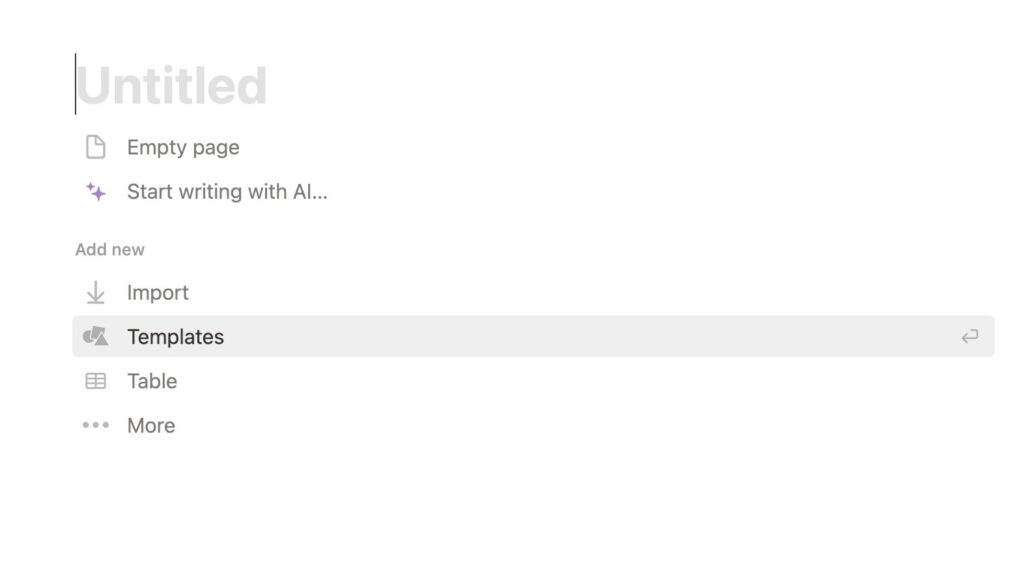
Step Three: Find The Template
Once you have created a page you’ll want to click on the “Templates” button (highlighted in the image above) to bring up all the free Notion templates.
From there, go to the drop down box where it will pre-populate the “Work” option and change this to “Personal”.
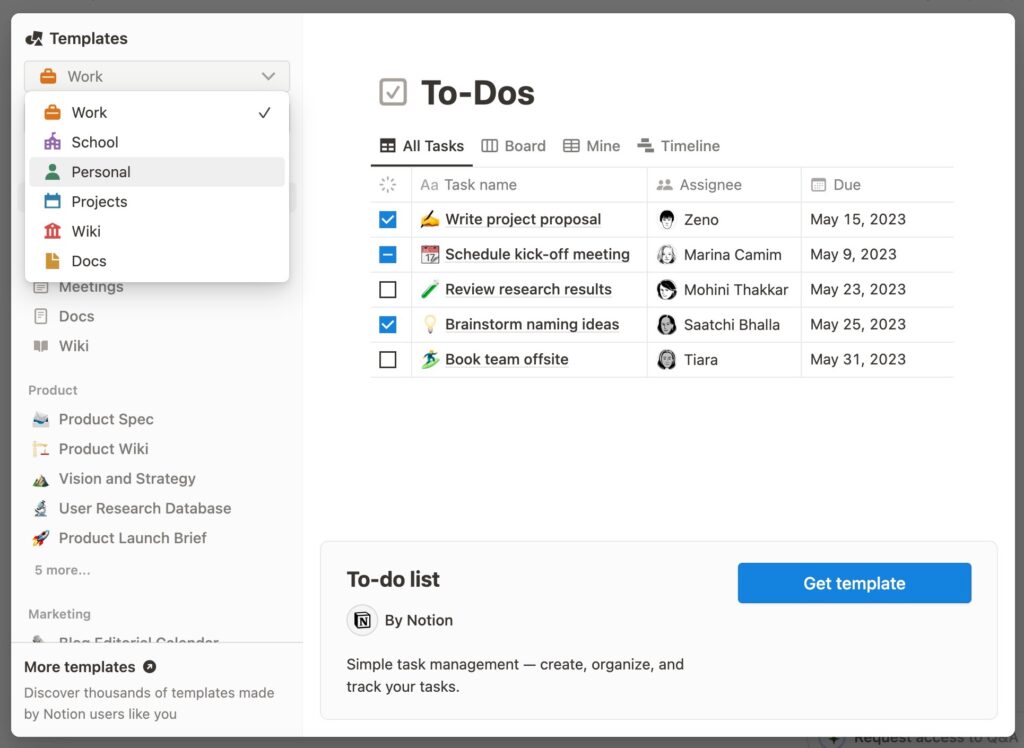
Now search “Habit Tracker” – the template we’re going to customise should pop up by the time you’ve written habit in the search bar.
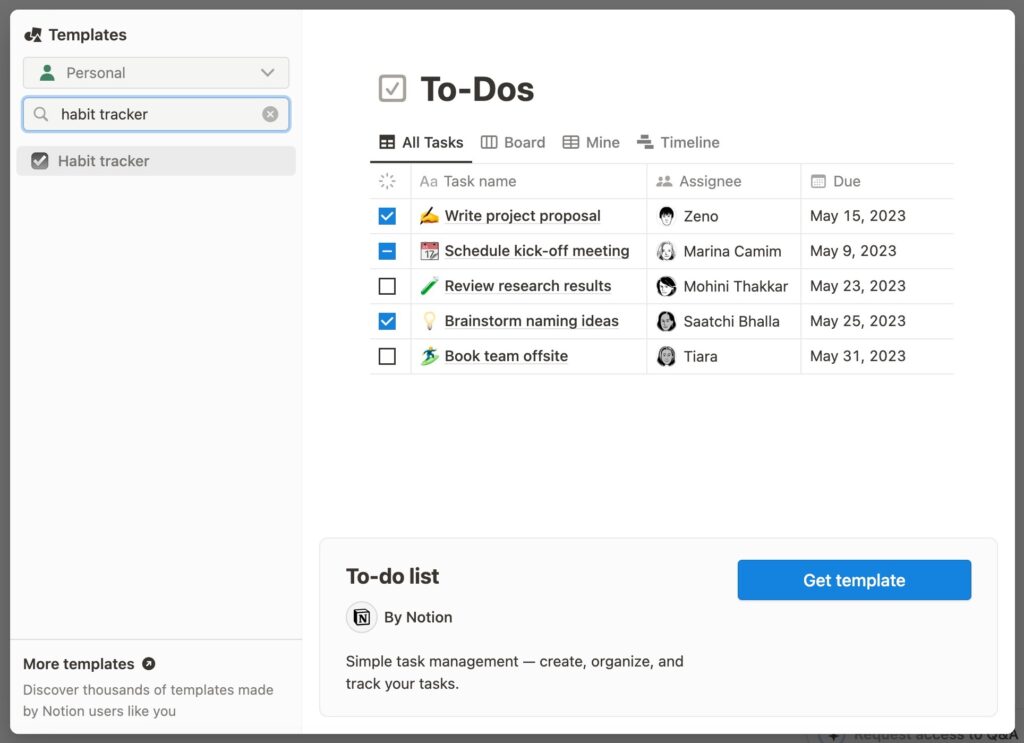
This is the one we’re after. Click “Get Template” and it’ll become our new page.
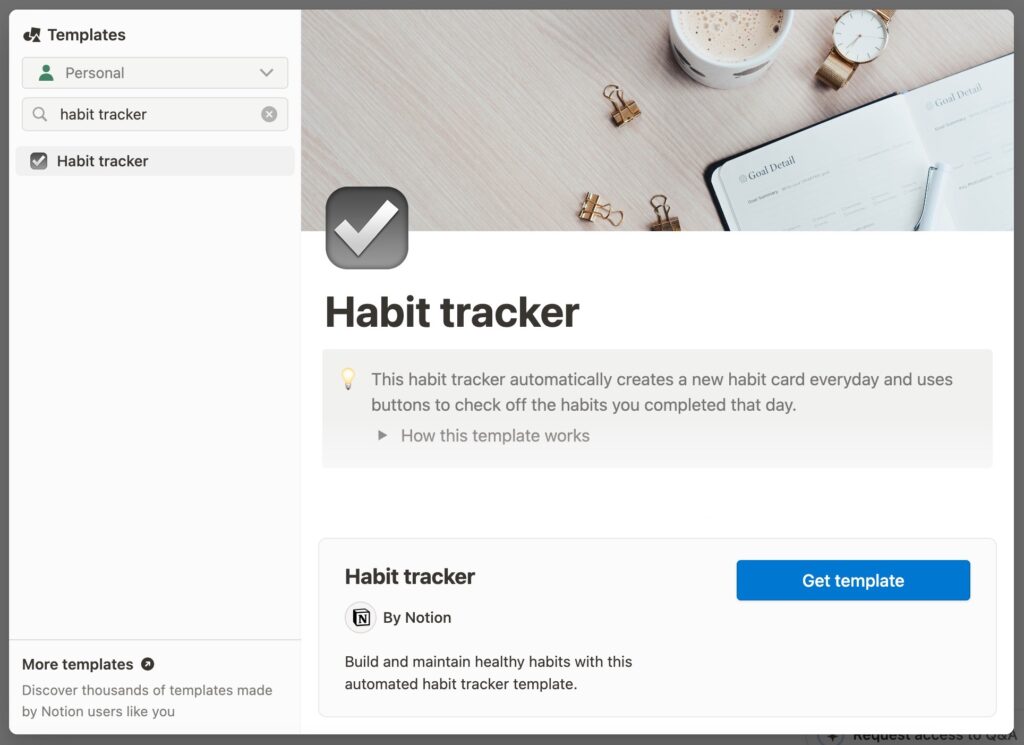
It should look something like this…
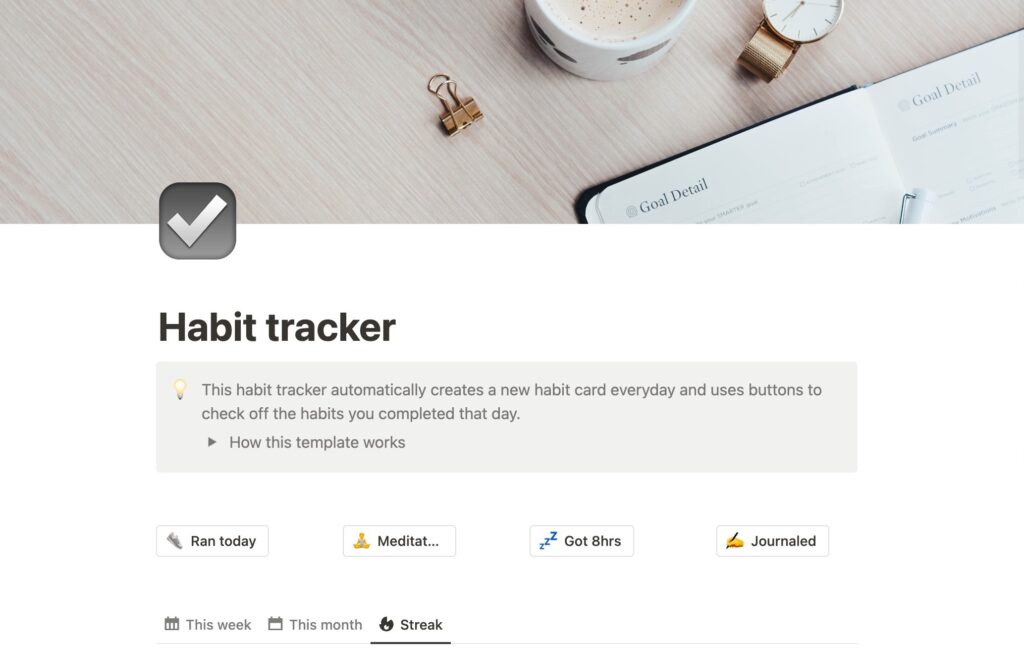
Step Four: Simplify It
This template has been vastly improved since I first downloaded it back in January 2023. It now has a bunch of extra features which are cool but unnecessary in my opinion. My favourite thing about this habit tracker is how simple it is. So it’s time to simplify it.
This looks like deleting all the extra features. But by all means keep these if you want to.
To delete an item, click the six dots next to the start of the block and click “Delete”. You can click “Undo” (scroll down the list that pops up when you click the three buttons in the top corner) if you delete something by mistake.
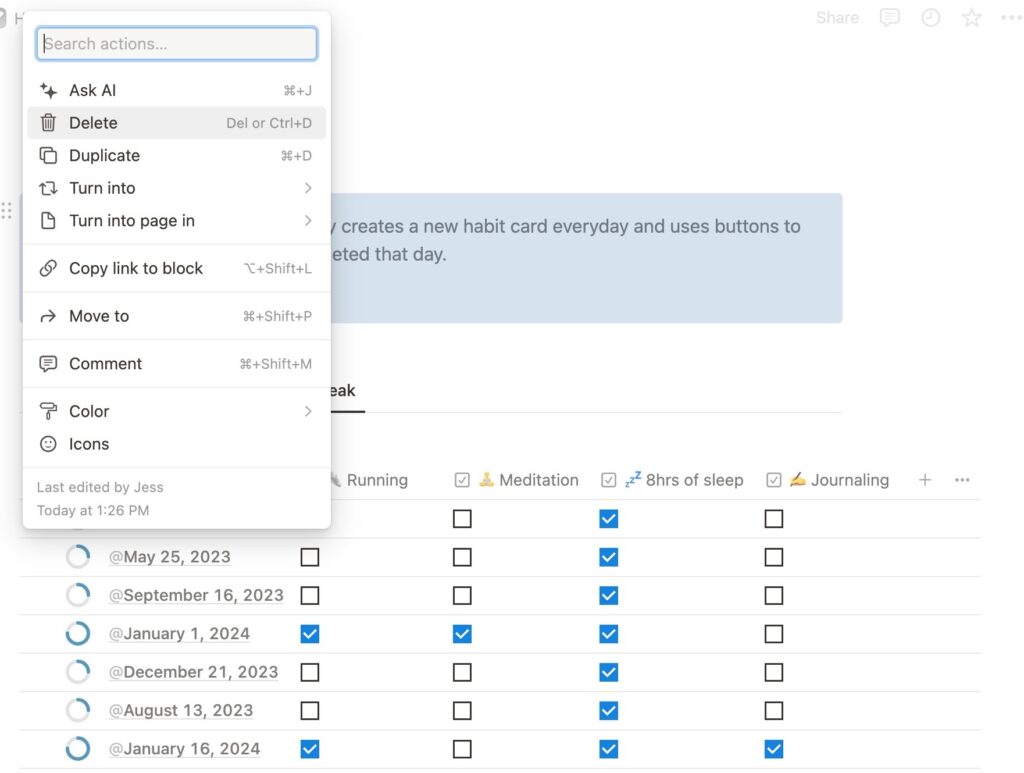
Once you’ve deleted all the added fluff, we need to set up our habit tracker. The one on the template is nice but has something silly like 350 entries. The fastest way to reset the tracker but keep the formulas in place is by clicking the 6 buttons next to the top of the table and clicking “Duplicate without content”. And then deleting the template table.
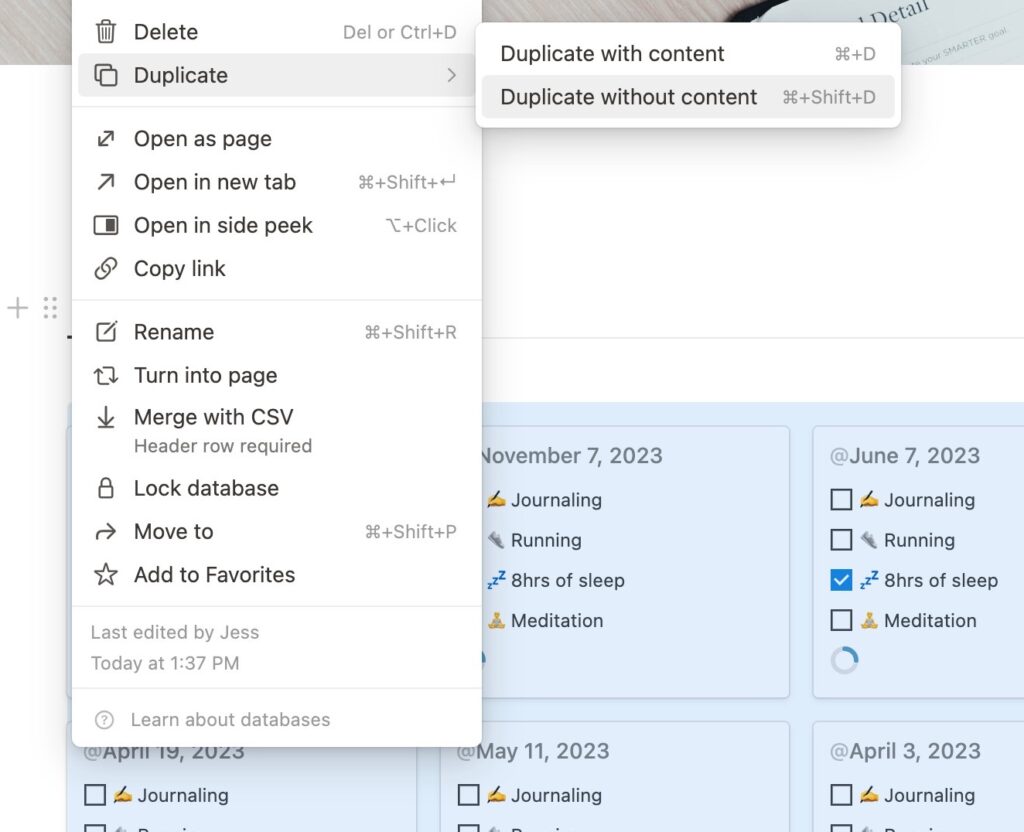
Your page will now look something like this…
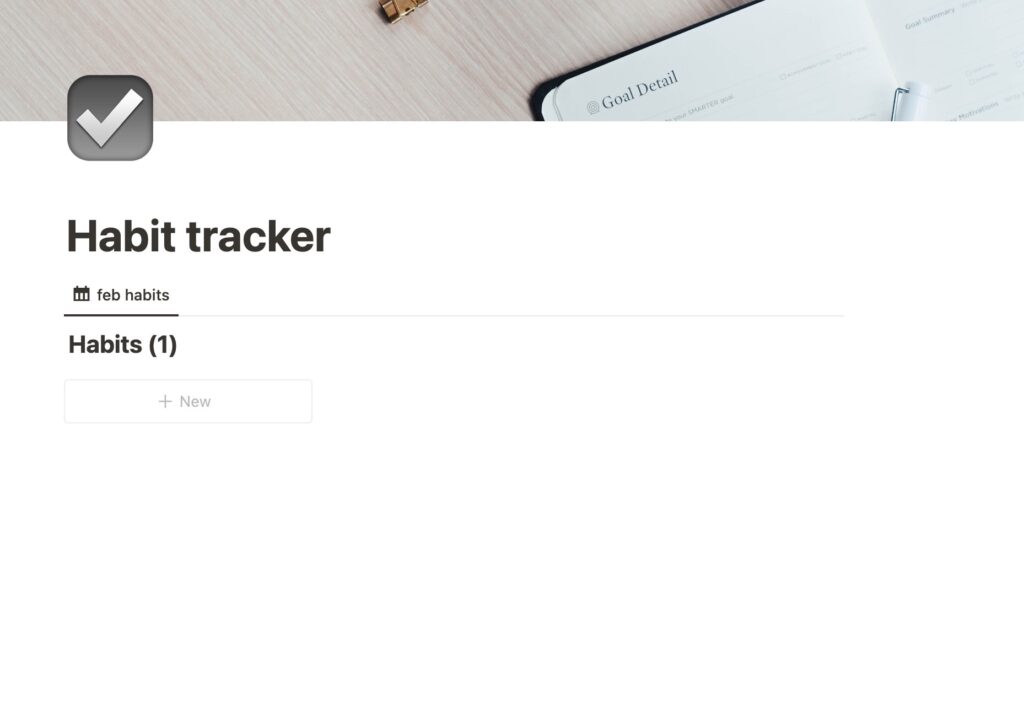
Step Five: Time to Customise
Now you have a blank tracker ready to customise to how you want it. For the purpose of this tutorial I will be creating a weekly habit tracker. The first thing you’ll want to do is make your 7 tiles. One for each day. You do this by clicking “new” and then changing the title on each tile.
You could create as many or as few tiles as you want. In practice I create monthly habit trackers so I would make 28-31 tiles (depending on the month) and make the titles the date. The tiles will pre-populate with the habits from the template tracker as we duplicated the formulas.
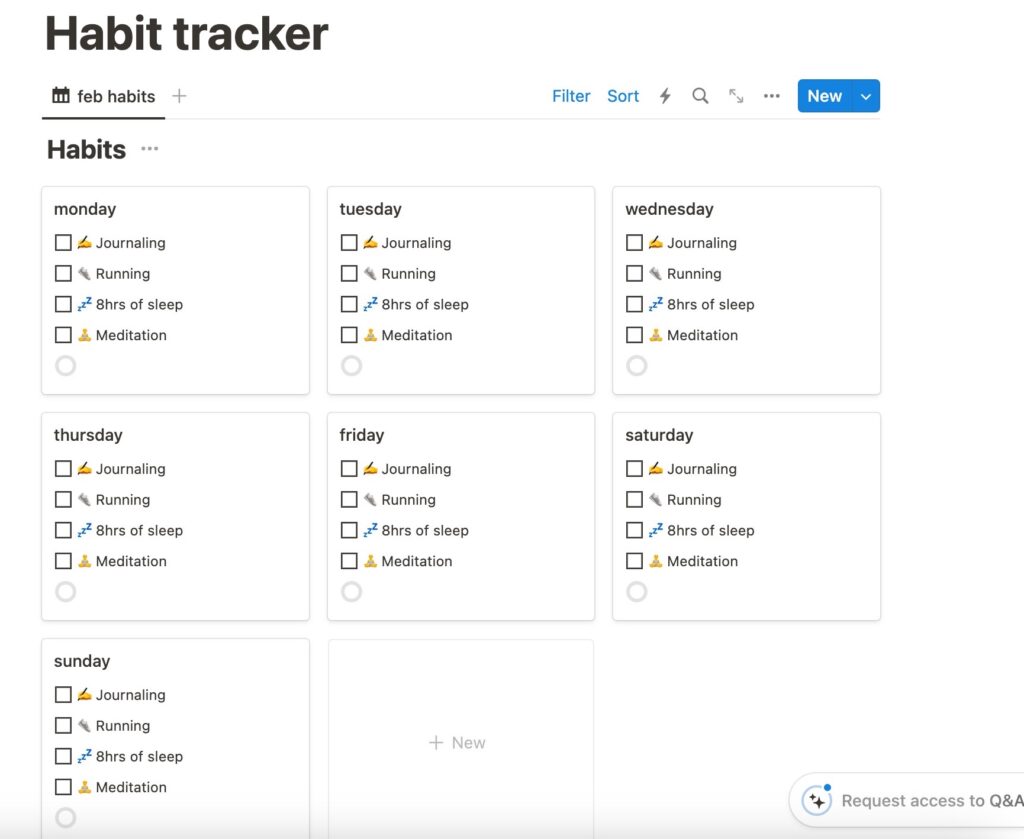
So now we need to edit the properties to reflect the habits you want to track. Do this by clicking the three dots on the top of the table and clicking “Properties”.
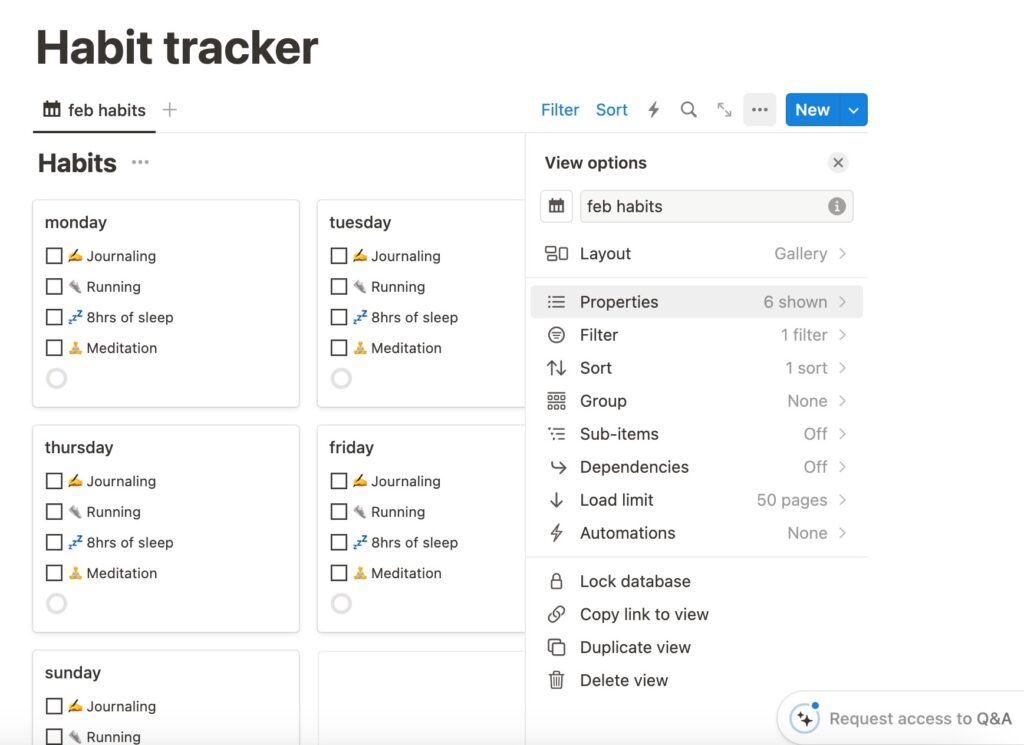
Click on any of the properties listed and it will take you to an edit tab where you can change what it says. You can go through each property and change them to the habits you want to track.
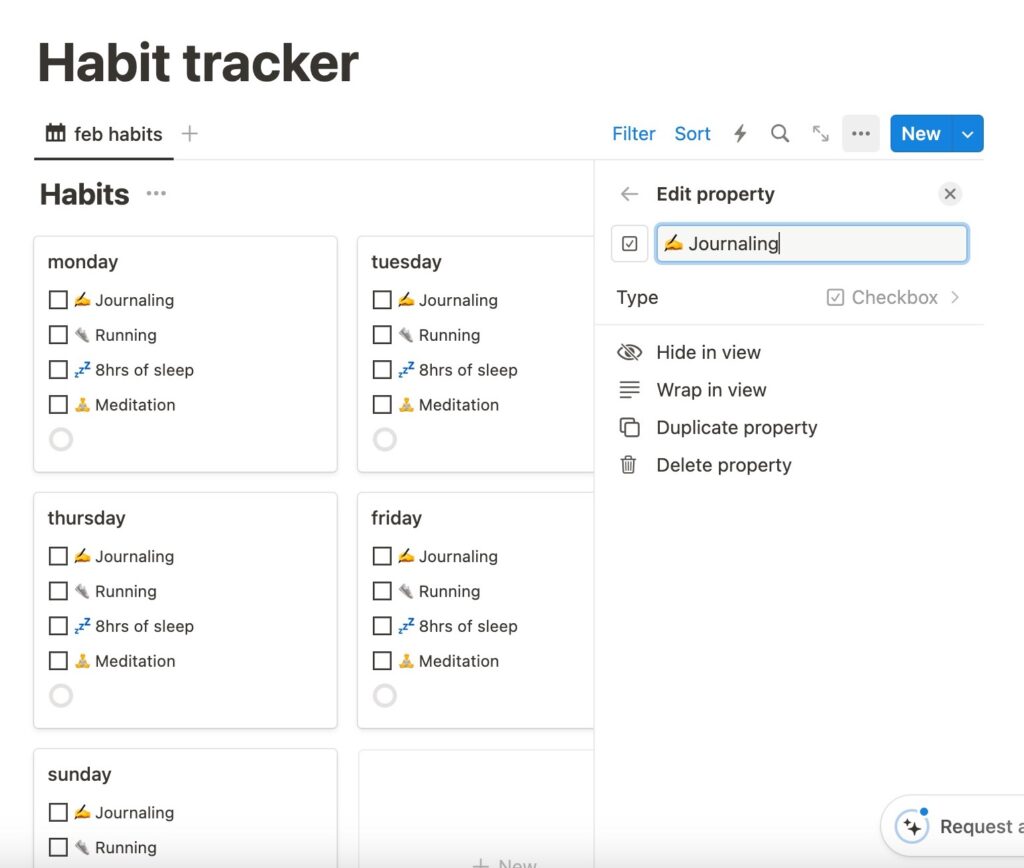
The best thing about this function is it edits the property on all the tiles you have created so you don’t have to go through each one individually. Makes it super easy to update your habit tracker as you go on. Or update it for the next week or month. Here’s what your tracker would look like after editing the properties…
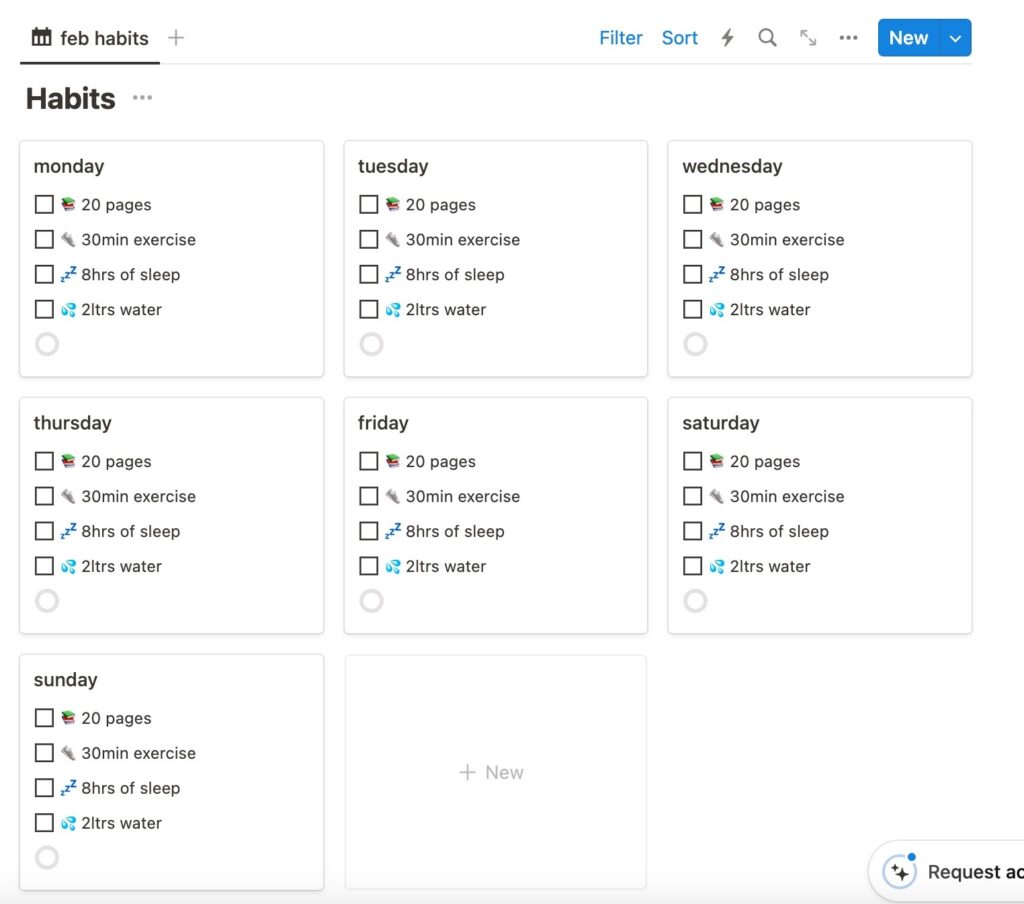
Now the template only had four habits listed but what if you want more or less habits? Easy. Go back to the list of properties and click through one as if you’re going to change the name again. But instead of editing the name, click “Duplicate property”. This will make another one of those entries for each of your tiles.
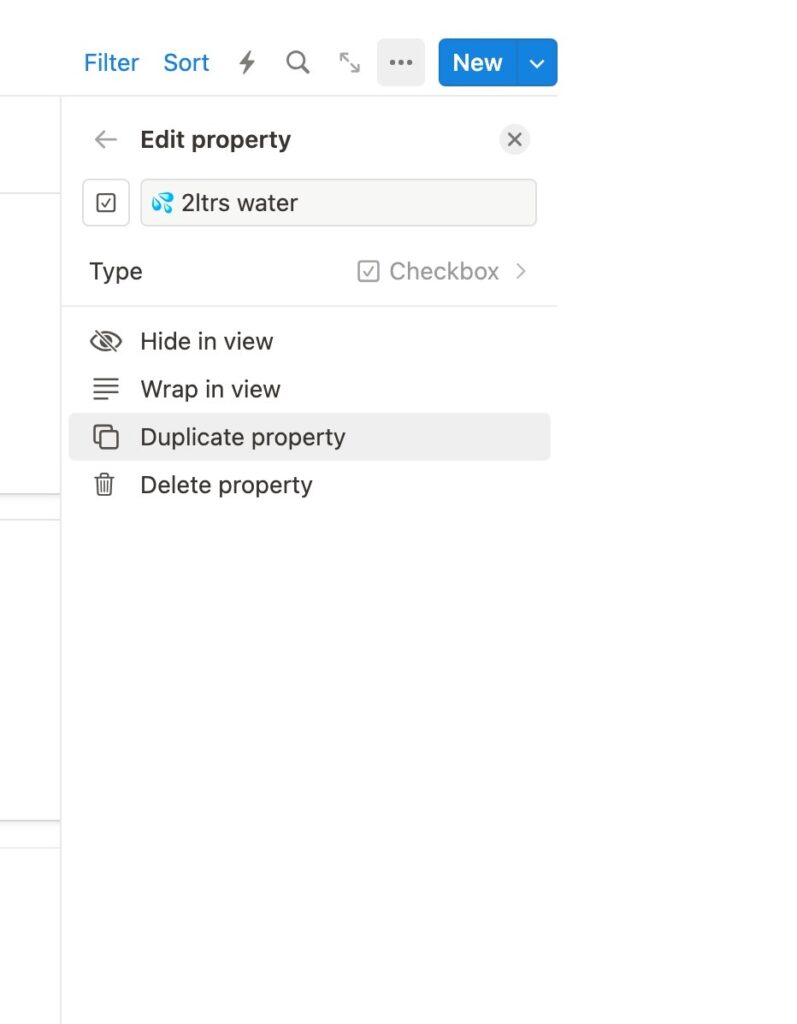
Duplicate them as many times as you need to get the right amount of habits. And then edit the properties to reflect the extra habits.
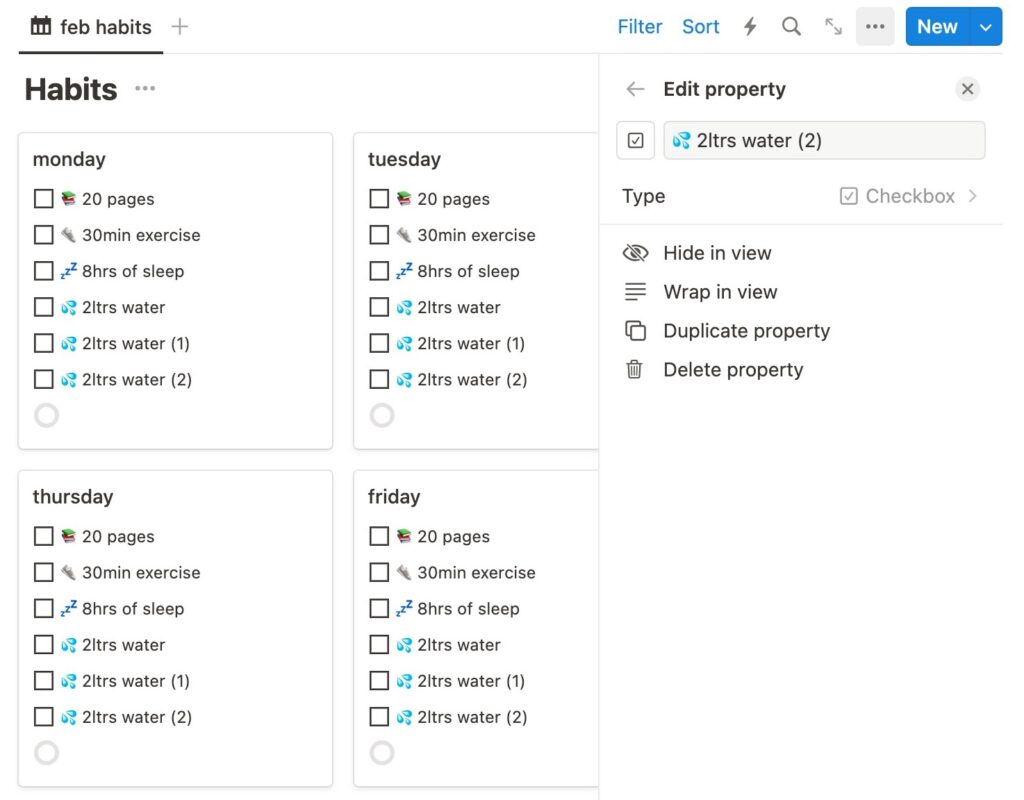
After you’ve got all your habits listed you’ll want to ensure the little tracker at the bottom is on the right setting. So go back to the property list and click “Progress”. This should be at the bottom of the list so the tracker is at the bottom of the tile.
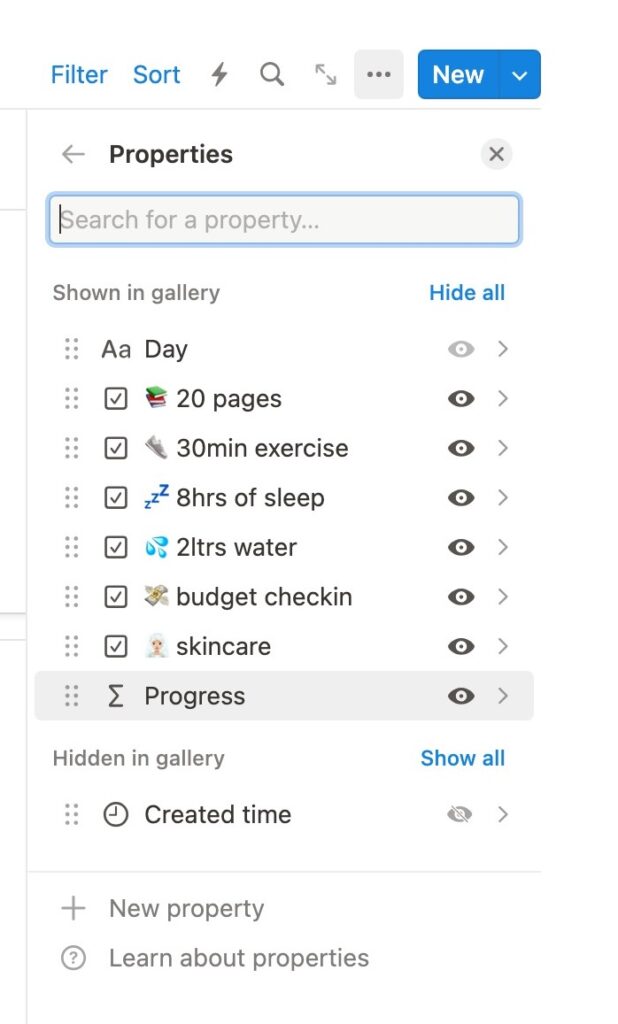
Clicking “Progress” will take you to the edit property tab where you’ll want to change the “divide by” number to the amount of habits you have. In this case I added two extra habits so I would change this number from 4 to 6.
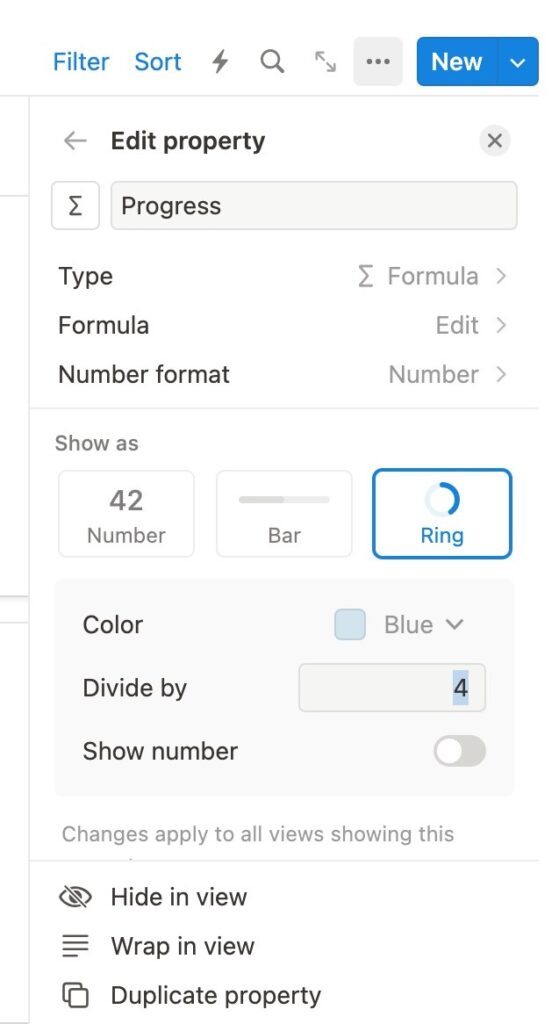
Hey presto, you now have a personalised habit tracker with a built in ring tracker for each day! How cool is that!
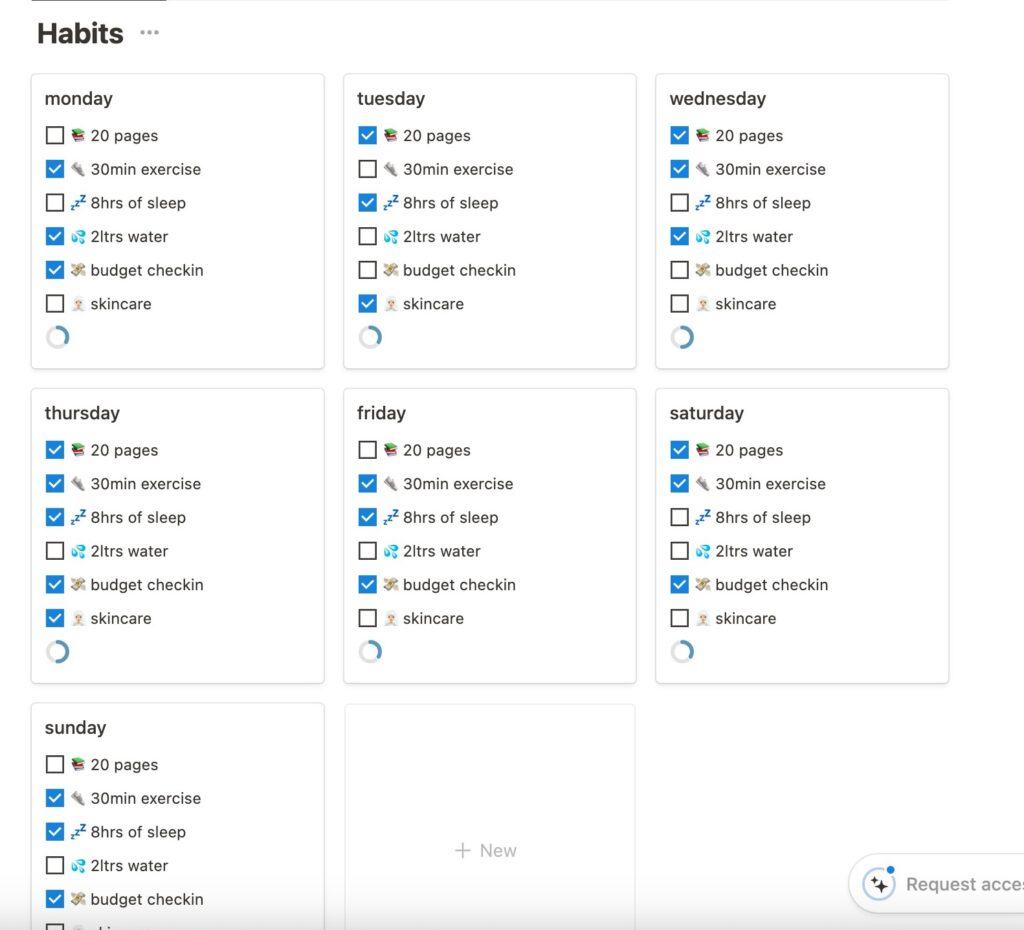
Like I said at the start, this isn’t the most complex habit tracker. But it is easy to navigate, easy to edit and quiet satisfying to tick off. All in all I would say it takes around 10-15 minutes from creating the page to having your tracker ready to go. Plus this is the hard part. Once you have your first one customised it’s easier to duplicate it and edit for your next lot of habits.
So there you go, exactly how to make a simple habit tracker using Notion. I hope you found this post helpful and if you make your own habit tracker make sure to share the finished product with me (my DMs are always open) because I’d love to see what you’ve created. Plus I’m super nosey and want to see what habits you’re tracking!
Thanks for reading!




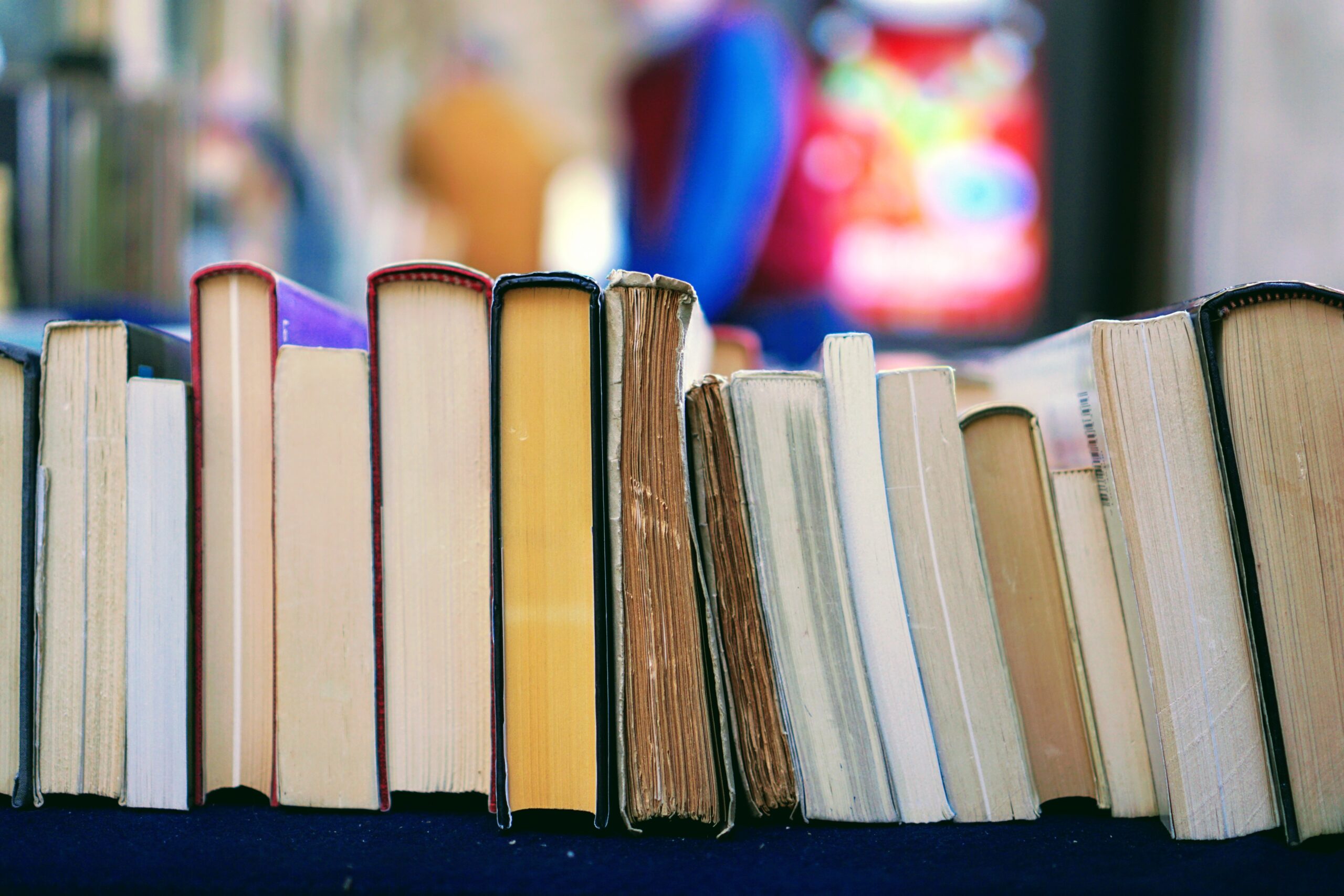
One Comment
Pingback: